We've refreshed this site. Check out the latest version at aka.ms/mde-demos. To contact us, email mdedemositefeedback@microsoft.com
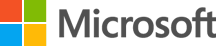 Microsoft
Microsoft
Current level
Download and run this setup script.
Before running the script set execution policy to Unrestricted using this PowerShell command: Set-ExecutionPolicy Unrestricted
Downloaded CFA tool will be in the c:/demo/CFATestFiles folder.
You can perform these manual steps instead:
Download and run this cleanup script. You can perform these manual steps instead: